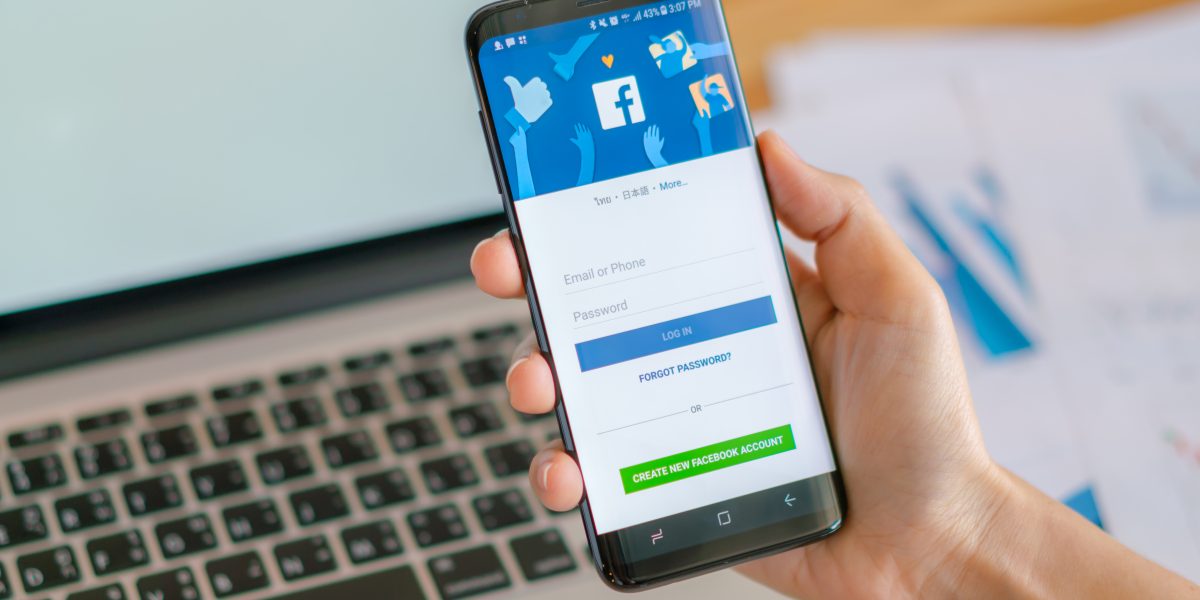Have you encountered image problems while attempting to share your page on Facebook? Maybe the incorrect or outdated image gets displayed instead of the one you intend to use? Fortunately, the solution is straightforward: clear the Facebook cache.
Is the wrong image being shown on Facebook? Here’s how to debug and clear Facebook’s cache!
To get the most out of your content, featured images are key, however sometimes when sharing your page, the wrong image is shown. Clearing Facebook’s image cache may be necessary if the wrong image is being shown (this usually happens if you’ve recently changed the image).
Follow these steps to clear the Facebook image cache:
1. Open the Facebook debugger tool
- Visit the Facebook Sharing Debugger tool over at https://developers.facebook.com/tools/debug/ or click the button below.
- Log in to your Facebook account if you’re not already logged in.
2. Enter your page’s URL
- In the text field provided, enter the URL of the webpage or post for which you want to clear the image cache.
- Click on the “Debug” button. This will pull all the current information Facebook has on the page.
3. Review the debug information
- Check for any issues that might be affecting the page – issues are typically outlined at the top of the page.
- If the debugger tool hasn’t fetched the latest information yet, click on the “Scrape Again” button.
- This action will prompt Facebook to fetch and update the latest information, including images.
4. Review the newly scraped information
- Check the updated information for any changes related to images.
- Ensure that the correct image is now associated with the URL.
Image still not showing right?
If you’re still having issues, try the following steps:
1. Check that you’ve specified a Featured Image for your website. If you’re using WordPress, this usually falls back to the WordPress Featured Image.
2. Check your Open Graph tags – are they present?
<meta property="og:title" content="Wrong Facebook Meta Image showing?" />
<meta property="og:description" content="Solve image problems while attempting to share your page on Facebook" />
<meta property="og:image" content="https://nebula.design/wp-content/uploads/2024/04/facebook-cover-scaled.jpg" />
3. Still not showing? Get in touch – we’ll take a quick look for you at no cost 💪